Setting up Rate Cards
Rate cards contain data on pricing for various ad types, depending on the Ad Position, Ad Color, and Ad Size selected (see Creating Advertising Setup Options).
One rate card can indicate prices for ads of multiple configurations. For example, an ad position of "Inside Front Cover," an ad color of "CMYK," and ad size of "Full Page" would be one price, and "Inside Back Cover," "B&W," and "Quarter Page" could be another: each criterion combines to affect the price displayed.
A rate card must be configured prior to creating any advertising contract.
-
Navigate to the Advertising App > Rate Card.
-
Click Add New Rate Card. (Fields marked with an asterisk [*] are required.)
-
Enter a Code, Name, and Availability Date.
-
Click Save. The new rate card record will appear.
-
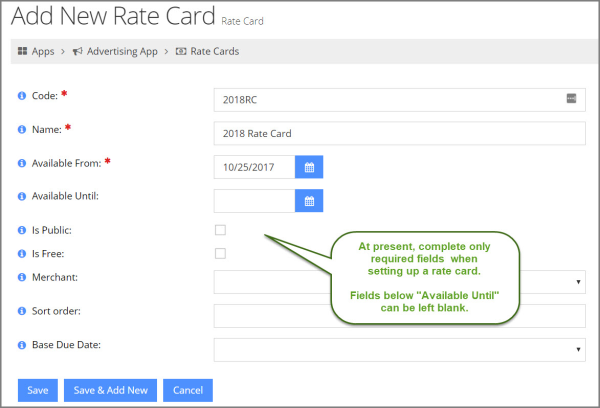
-
In the Rate Card Record, click the Prices tab > Prices menu option.
-
Click Add New Price.
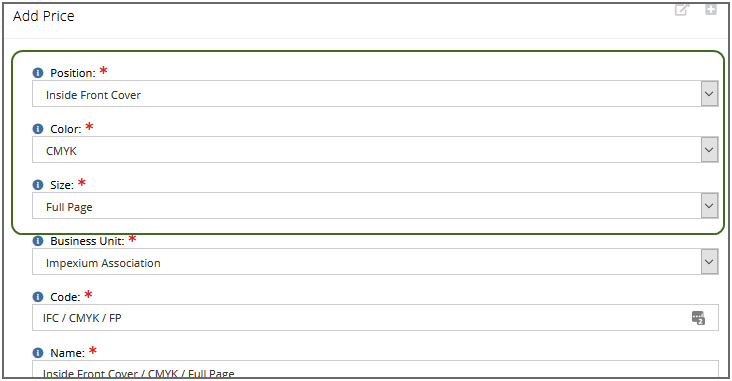
Note: The Add Price form for rate cards is different from other price setup forms in re:Members AMS. At the top, notice the Position, Color, and Size fields. These allow staff to specify which ad configuration the price is for.
-
Complete the rest of the price setup form as you would for any other price. (See Setting up Product Prices.)
-
Click Save.
The price will appear in the prices list. Once a rate card is fully configured, there will likely be several prices listed, covering each possible ad position color and size that your association offers.
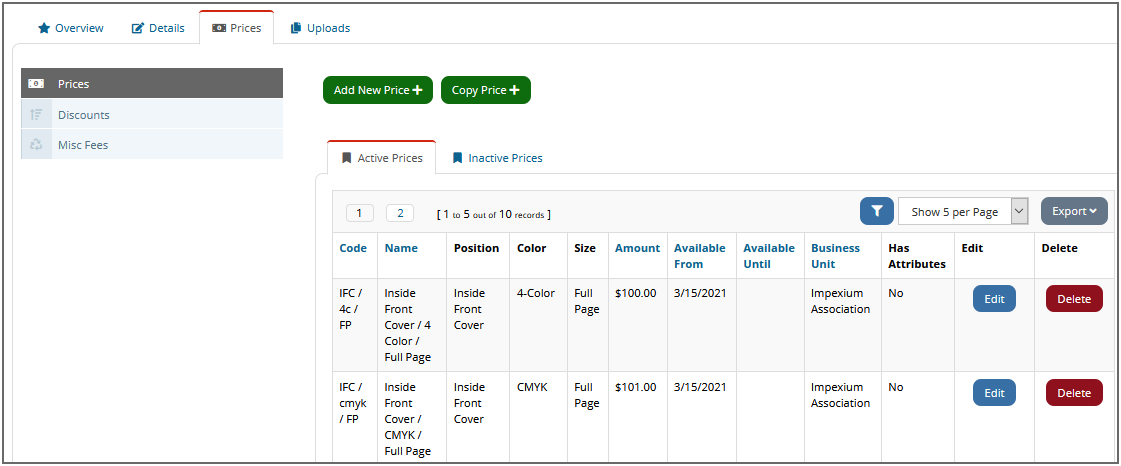
To expedite price creation, see also: Copying Prices.